How Long Does a Background Check Take?
Every candidate’s history is different, and there are different turnaround times for different types of background checks. Some can take a few hours, or a few days, and sometimes longer.
Sara Korolevich
10 min read
Click a chapter to scroll directly to it.
Learn about GoodHire’s most recent product updates to simplify background screening, including the ability to request candidate comments about specific records; a new candidate-pay option for customers using custom ordering links; four new add-on searches for upper and lower civil court checks; and the ability to unlock candidate reports directly from the admin dashboard.
GoodHire customers already have access to the industry’s most advanced end-to-end employment screening solution, but we’re always working to enhance our platform to make background checks even easier and save you time. In this blog, we’re highlighting a few of our most recent updates, including the ability to request candidate comments about specific records; a new candidate-pay option for customers using custom ordering links; four new add-on searches for upper and lower civil court checks; and the ability for account admins to unlock candidate reports directly from their dashboard.
GoodHire is the only background check solution to offer an easy way for candidates to provide context around alerts on their background check results, making it easier for you to make individualized assessments. We call it Comments for Context, and it’s built-in to every background check, free of charge. Our intuitive interface makes it easy for candidates to check that the record is accurate, add context if it is, or dispute it if it’s wrong.
Until now, it was up to the candidate to add Comments for Context to their results. Our newest feature, Request a Comment, allows employers to proactively request more information from candidates with criminal records to share the context around the offense, including their age at the time it occurred, what they’ve done since, and evidence of rehabilitation.
Fair hiring and ban-the-box laws forbid employers from using criminal records alone as grounds for refusing to hire a candidate (with the exception of specific legal requirements). EEOC guidelines suggest that employers consider the nature of the offense, the time since it happened, and the nature of the job. These nature/time/nature considerations, also called targeted screens or the “Green factors,” help you make a systematic assessment of the relevance of the offense to your business.
When you see an alert on a candidate’s background check results, and the candidate has not already added a Comment for Context, but you’d like additional information about the infraction, simply click on the button at the top of the background check that says “Request Comments.” A message window prompts you to add a personal note, then GoodHire sends an email to the candidate with the request. Once a candidate responds and adds a comment, an icon on your dashboard will alert you that you’ve received a response on the candidate’s background check results.
Comments for Context and Request a Comment are part of our commitment to fostering trust, safety, and fairness throughout the hiring process—for both employers and candidates—and another way we help you make confident, effective, and fair hiring decisions.
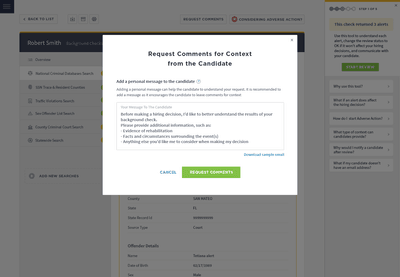
Many GoodHire customers use Custom Ordering Links, which are an easy way for employers to kick-off the screening process for many candidates at once, and are great for hiring events such as job fairs. Custom Ordering Links allow hiring managers to speed and automate the screening process by sending a custom link from their GoodHire account to multiple candidates’ email addresses at once. When the candidate receives the email, they click on the link, create an account, input their personal information in our secure web portal, and complete the candidate background check process.
Now, with our new candidate-pay option, customers are able to request that the candidate pay for their own background check. This feature is ideal for business models where employers are contracting with independent workers, such as online platforms in the gig economy, and the employer wishes to pass the cost of the background check to the contractor. It’s also common for schools, nonprofit and volunteer organizations to ask volunteers to pay for their own background checks.
The candidate-pay option is an enhancement to the Custom Ordering Link feature. To add the candidate-pay option, create a new Custom Ordering Link, and simply select who will pay for the cost of the background check: employer or candidate. Then proceed through to the next steps as normal.
It’s important to note that certain states regulate the types of background checks some candidates are able to pay for legally. To help you stay compliant, GoodHire includes built-in compliance information in the workflow that lets you know what restrictions exist in which states. However, even in states where employees cannot be asked to cover background check expenses, volunteers can still be asked to pay.
As always, we advise you to consult your own legal counsel if you have questions related to your specific practices and compliance with applicable laws.
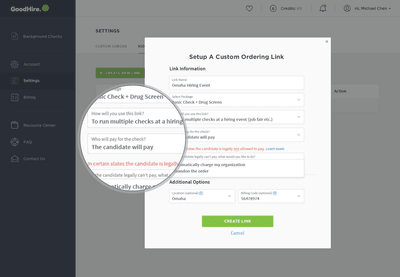
We’ve expanded the selection of Civil Records Searches available to allow customers to add-on Civil Upper Court Records and Civil Lower Court Records searches at the county level. Both 7- and 10-year checks are available, depending on your search scope, candidate’s salary, and states where you and your candidate are located.
When you order a civil search, you have the option of choosing civil records from lower or upper courts, or both. Most states divide its lower and upper courts based on the monetary amount of the claim. Although the amount varies by state, Civil Lower Court cases involve claims for less than $25,000, and Civil Upper Court cases involve claims for more than $25,000.
Our national network of professional court runners will search at the county level for the most targeted, up-to-date and accurate information, particularly for counties where the records have not been digitized. Each add-on records search searches up to three counties based on the results of the candidate’s SSN Trace. If the SSN Trace does not return three associated counties, we automatically check the candidate’s current county based on the address they provided.
Employers in all industries run Civil Records Searches for positions where the employee will have financial or management responsibilities. Civil Records Searches identify noncriminal suits filed by individuals or corporations, including legal court proceedings involving employment and other civil matters, such as wrongful termination lawsuits, harassment, violation of contracts or other forms of contract disputes.
For detailed information and pricing, visit /pricing.
7-Year & 10-Year Civil Upper Court Records Search
7-Year & 10-Year Civil Lower Court Records Search
In response to customer requests, we’ve added the ability for account users to unlock reports directly from your hiring results dashboard, eliminating the need to call our customer support team. Reports can sometimes be locked when a user (employer) accidentally adds the same email address for multiple candidate reports, or when email addresses include typos.
From your hiring results dashboard, simply click on “Unlock Report” on the row where the report is locked. A pop-up window will guide you through the steps to either confirm the candidate’s email address, or correct it. Once these steps are complete, the report will unlock and you’ll be able to access to the candidate’s results.
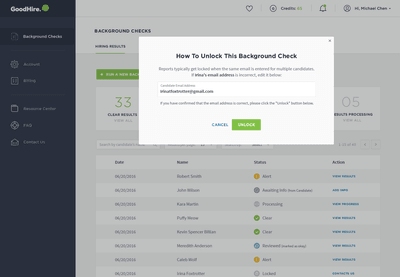
We’re working hard to make background checks easier so you can screen and hire candidates faster. If you have questions about how to use GoodHire, contact our customer support team.
Ready to start a new screen? Login to your account, or if you’re new to GoodHire, get started now!
The resources provided here are for educational purposes only and do not constitute legal advice. We advise you to consult your own counsel if you have legal questions related to your specific practices and compliance with applicable laws.
Follow Me
As GoodHire’s managing editor, Sara Korolevich produces educational resources for employers on a variety of employment screening topics, including compliance and screening best practices, and writes about GoodHire’s company and product news. Sara’s experience stems from 20+ years working as a B2C and B2B PR and communications professional.
Every candidate’s history is different, and there are different turnaround times for different types of background checks. Some can take a few hours, or a few days, and sometimes longer.
Today’s fluid job market poses both challenges and opportunities for employers.
Employee burnout is on the rise. Here’s how to protect your employees–and your business.